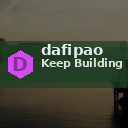Organizing files on your computer can seem like a daunting task, but a well-structured system can save you time and reduce stress. Whether you’re managing personal documents, work projects, photos, or music, having a clear, consistent file organization system helps you find what you need quickly and keeps your digital life running smoothly. In this post, we’ll walk through easy-to-follow tips to help you organize your computer files effectively.
Why Organize Your Files?
Before diving into tips, it’s worth understanding the benefits of organizing your files:
– Saves time: Locate documents, photos, or work files quickly without endless searching.
– Reduces clutter: Avoid duplicate files and messy folders that make your desktop overwhelming.
– Improves backup and security: Easier to back up important data when files are labeled and sorted.
– Enhances productivity: A clean workspace leads to better focus and less frustration.
Start with a Folder Structure
One of the most effective ways to organize your files is by creating a simple and logical folder structure.
Use Broad Categories as Main Folders
Create main folders named for broad areas of your life or work. For example:
– Work
– Personal
– Photos
– Music
– Projects
– Finances
These categories act as top-level organizers that you can break down further.
Break it Down with Subfolders
Within each main folder, create subfolders to make things more specific. For example, inside “Work,” you might have:
– Clients
– Reports
– Presentations
And inside “Photos,” you could sort by year or event:
– 2023 Vacation
– Family
– Holidays
This hierarchical system keeps files grouped logically.
Name Files and Folders Consistently
Consistent naming conventions ensure you can spot and understand files easily.
– Be descriptive: Use clear, specific names like “ProjectX_Report_March2024.docx” instead of “Document1.”
– Include dates: Adding dates in yyyy-mm-dd format helps sort files chronologically (e.g., “2024-06-01_MeetingNotes.txt”).
– Avoid spaces and special characters: Use underscores or hyphens to separate words (e.g., “Annual_Report_2023.pdf”).
– Keep names concise: Aim for clarity without overly long names.
Regularly Declutter and Delete Unnecessary Files
Even the best system can get cluttered without maintenance.
– Schedule time weekly or monthly to review files.
– Delete duplicates, outdated documents, and files you no longer need.
– Empty your computer’s Recycle Bin/Trash regularly to free up space.
Use File Tags and Color Coding (If Supported)
Some operating systems and software allow tagging and color coding of files and folders.
– Tags let you add keywords to files to find them via search quickly.
– Color coding folders (e.g., red for urgent, blue for archived) can provide visual cues.
Experiment with these features if your system supports them to enhance your organization.
Leverage Search Effectively
Even with a good folder system, sometimes a quick search is the fastest way to find something.
– Use built-in search tools on your OS.
– Include keywords from file names, tags, or content.
– Use filters like file type, date modified, or location.
Know your search tools well to get the most out of them.
Backup Your Organized Files
Keeping files organized only helps if they’re safe.
– Use cloud services like Google Drive, OneDrive, or Dropbox to back up important files.
– Consider an external hard drive for additional copies.
– Set up automated backup schedules to avoid manual errors.
Utilize File Management Software or Apps
There are tools designed to help organize files and keep your desktop tidy.
– File managers with enhanced features.
– Duplicate file finders.
– Automated sorters that move files based on rules.
If you handle large volumes of files regularly, such tools can be a big help.
Tips for Organizing Specific File Types
Photos and Videos
– Store in folders by year and event.
– Regularly delete blurry or duplicate images.
– Use photo management software for tagging and sorting.
Documents and Work Files
– Separate ongoing projects from archived ones.
– Use date and version numbers in file names.
– Keep important contracts and receipts in dedicated folders.
Music and Media
– Sort by artist, album, or genre.
– Use media players that support library management.
Final Thoughts
File organization is a simple habit that can transform your computing experience, reduce stress, and increase productivity. Start with a clear folder structure, consistent naming, and regular maintenance — and you’ll enjoy a tidier, more efficient digital workspace. Remember, the best system is one that suits your personal preferences and makes finding files effortless.
Happy organizing!